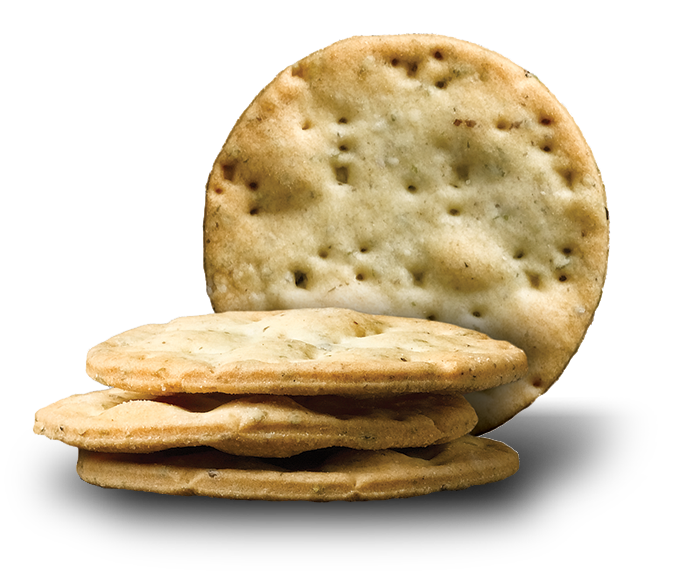
This post immediately wins the award for the driest title ever in the history of the the TechBlog.
It could also win the award for The Most Useful TechBlog You Ever Read.
In either case, it’s a cracker, so with that alternate click-bait title in mind, please read on…
What is a “Woohoo” and why do I need to know?
The crucial method that all DPA, Delta and APA amplifiers use to alert the network (Ethernet connection only) of their presence is the “Woohoo” message. It’s not a cocktail either.
Back in the old days…
Using a serial connection, such as on 4 or 5 Series, or even when using USB or RS485 on the amps, units are detected by a request/response system – that is, a message is transmitted from the PC etc. on each ID asking “Is anything there?” A timer is started to wait for a short period for something/anything to reply and say “Yes! I am here!” and then the ID number is incremented and the request is transmitted again.
And so this continues through all the ID numbers and at the end of the process we know how many devices have been discovered, assuming no-one has accidentally set two to the same ID. In that case, probably only one will be seen, and when it comes to actually requesting settings back from them “both”, there will be all sorts of problems as they both try to talk over each other.
This process is reliable, on the whole, but given the restraints of serial data speeds, and the need to pause between each request, it can take quite a while to check the entire ID/address space (64 devices) and will vary with baud rate (slower baud rate means longer wait). Some years ago, we added one tiny feature to original AudioCore to help with this – the “Skip Rest” button. If you only have a few devices and have sensibly set them to sequential lowest IDs, there’s no need to go on checking all the others once they’ve been found.
There are better methods that can speed this process up such as TDM (time division multiplexing) and this is how the USB and RS485 is now handled in AudioCore:Amped Edition for serial comms discovery, but that’s beyond the scope and intent of this post so imagine you’ve pressed the “Skip Rest” button and moved on…
In the modern world of computers…
…everything is connected. And everything is on the Internet. And quite possibly, nothing works any better! Inevitably there’s a price to be paid for everything existing in the same data and communications space, and we quickly forget how immediate the control and response of isolated systems has almost always been sacrificed in the pursuit of the convenience of simpler connections. Remember how quick you used to be able to change TV channels, before freeview or digital TV? Ever ended up skipping ahead using your TV remote because the channels just don’t keep up? Remember back to analogue phones when you picked up the receiver and you could both hear each other immediately? Notice now how you will not be sure you’re connected or that you’ve hung up your mobile call correctly and have to double check? All of that ranting is to precursor the concept that, even though there are no baud rates to set, no COM ports to select, no adapters to use, the use of an Ethernet connection is not without its own set of potential problems!
The process of being recognised on a Ethernet/IP based system works differently. Instead of a request/response system, which, given the way devices are addressed with 32 bit addresses (TCP V4), this gives over 4 billion possible requests. Given that sort of potential range, theoretically you could be waiting somewhere in the region of 32 YEARS to check the lot.*
So, instead, when an amplifier is connected to a network, it will begin to broadcast a short message to say it’s there, every three seconds or so – its “Woohoo” message. This is sent out as a UDP type message as opposed to a TCP type message – you don’t need to know much more about that right now – UDP is basically a less complex method of getting your voice heard without getting bogged down in protocols, error checking and handshaking – you can read more here if you’re a glutton for detail.
When you start AudioCore, it uses two processes to work out what is out there, happening while the splash screen is being displayed. Depending on the connection settings (Comms menu in AudioCore) it will either be listening out for UDP “Woohoo” messages from amps, and/or the traditional (albeit updated TDM version) “are you there” request and response. As a side note – to speed up the initial scan, if you only using an Ethernet connection, select this as the connection setting so every time you start AudioCore it only searches this way.
What if you switch on all your amps together, and they all start broadcasting at the same time? aren’t the “Woohoo” messages just going to clash, like they would if two units are on the same ID? Well, yes, and no…There is the potential for them to overlap, and if this happens and a collision is detected, some clever protocol and negotiating takes place within the Ethernet controllers to adjust the timings and prevent this happening repeatedly. Also, as the amps also have to request their IP addresses from the DHCP server (hopefully running somewhere on your network, probably in your router), these addresses will be doled out sequentially so this in process in itself introduces random useful delays preventing the “Woohoo”s from happening on top of each other.
Let’s just look at the end of that last sentence…”preventing the “Woohoo”s from happening on top of each other.” A pinnacle of TechBlog, right there.
Everything’s Safe and Sound
Assuming all the amplifiers on the network are set to different IDs, have Ethernet selected as their Interface type, and are physically connected to the network on their control port, then in most circumstances, discovering them in AudioCore should be seamless. However, as everyone who has ever worked with computers knows, assumption is the mother of all…let’s say screw-ups.
Hang On – No It’s Not…
But what if you only see 5 units, when you know there are 6? There are the obvious things to check first…
1) Is the amp powered up? I know that sounds very patronising, but remember, in the case of APA amps – the screen and meters will OFF when the amp is in standby so there’s not much to show you that power is applied – is the power button lit OK? All amps can be detected whilst they’re in standby of course…
2) Is the Ethernet connection OK? Again – obvious stuff, but we all know those cables have fragile locking tabs, and they can fall out a lot easier than they really should if the tab is broken or missing. For APA the network LED below the LCD will be illuminated if all is well. Check cables, and that you’re in the correct socket – if you’ve Dante fitted, there are three to feel for if you’re doing this blind, and two of these are for network audio only!
3) Have you selected the correct interface type? APA is a no-brainer – it’s Ethernet or nothing. Delta and DPA though, you’re a lot more choice. They need to have their External Interface Mode set to either “Ethernet Only” OR “Ethernet or USB”. In the case of “Ethernet or USB”, make sure you’ve not got a USB cable plugged into the unit at the same time [or at least the other end of it’s not connected to a computer] as USB takes precedence over Ethernet so you’ll only ever see this amp [actually, you could see the rest if they’re on an RS485 relay but we are assuming they’re not or you’d not be having this problem!]
Something Else Is Wrong!
Things are getting serious now. If you have a unit missing, or you see this in AudioCore:
Check your Ethernet settings – start if at all possible, and unless you’ve a good reason not to – with RS485 Relay OFF, Remote ID as low possible – or sequential from 1 if a lot of amps on the system, and make sure you’ve not selected an ID with “s” after the number – these are “shadow” IDs are will not respond in this configuration. Set IP Mode to DHCP/Auto and IP Speed to Auto.
In a big system or if you’ve not got all the amps nearby, this can be a bit of a time consuming process, so here’s where the IP scanner comes into its own.
Download the IP scanner here. It’s a zipped up exe file so just unzip it and run it. There’s no install – it’s very quick.
You’ll probably be intercepted the first time you run it and asked about security for access to networks – always grant permission – as if you don’t it won’t work and the process of getting this one-time decision reversed is a bit tedious.
Make sure AudioCore is OFFLINE, or CLOSED. Once amplifiers have been detected in AudioCore, they stop broadcasting their “Woohoo” messages. The left hand pane shows all the network adaptors found on the computer. This will include Wifi adaptors and Bluetooth in some cases. Bluetooth is obviously not important, but in case you’ve got Wifi and a wired network running at the same time, any amps on Wifi should show up as well.
The top pane on the left hand side updates in real time as “Woohoo” messages are received, and the coloured blocks denote what network they have been received on. Unless you are doing something particularly clever with amplifiers on different physical networks, you should see everything in one colour.
The bottom pane on the left hand side will populate with the list of all units that have been discovered – the total is shown just above this – quicker than having to count the list if it’s long.
Spot The Mistake…
If there are units missing in AudioCore and they show up in the IP Scanner, check the settings carefully – chances are they are accidentally set to Static IP address instead of “DHCP/Auto” – check out the Delta 80 on ID1 above and look at its IP address, compared to all the others.
Notice how they all start 192:168:16:??? Notice how the Delta 80’s is different – 169:254:5:1? An address starting 169:254…is normally an auto generated address that the unit comes up with if it can’t connect to an DHCP server, or if it’s set to static IP. Set IP Mode to “DHCP/Auto” via the front panel of the amp in question and restart the IP scan.
What Else Could Go Wrong?
As with older units which worked over serial comms, there’s still an ID number to contend with and setting this incorrectly can cause problems that can seem obscure within AudioCore. Make sure all the ID numbers retrieved using the scanner are different – any set the same will cause AudioCore to behave unpredictably – the amps will be detected, but the retrieval of their settings will not work.
Choose Your Network Adapter in AudioCore Too…

Press the “Select Adaptor” button when you go online to change to the right one (and minimise scanning Wifi or other wired networks unnecessarily).
The caption on that screenshot basically tells you what to do. Much as the IP Scanner shows you all the possible networks, this selector window allows the choice to be made of which networks are to be scanned. You’ll notice that the IP address of the adapter will match the IP address range of the units found using the scanner (in this case the 192:168:16:NNN) so it’s easy to work out which one to use.
And Finally – System Monitor
Make System Monitor your friend! This often ignored tool in AudioCore shows at a glance that all amps are connected and happy – a big red cross will replace the metering of any amps that are not playing ball. Clicking on any amp’s meters will open it for editing, straight to Gains. Drop back to the System Monitor with the button that will appear on the editing window.
If you’ve still got comms problems, maybe now is the time to give us a call – preferably on a landline, although we have recently switched to a VOIP phone system. Sometimes it works, sometimes it doesn’t!
*approx 4,000,000,000 addresses, approx 4 can be checked/second at 115k serial speed, giving 1,000,000,000/second which is just shy of 32 years, give or take…
Download a printable pdf version of this TechBlog article as a TechNote.








